Connect to Multiple Google Analytics GA4 Properties
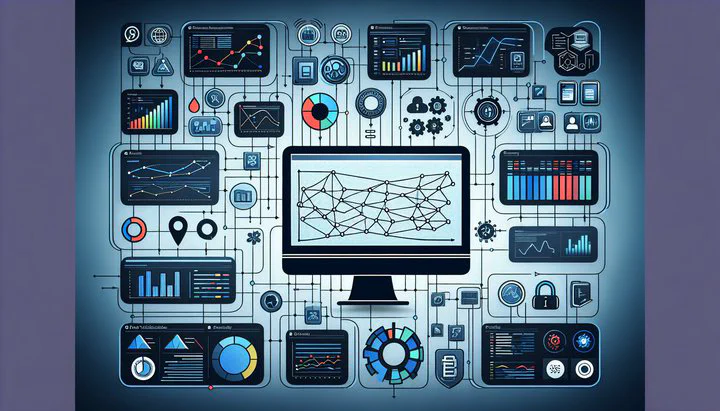
Connect to Multiple Google Analytics GA4 Properties
Welcome to the world of Google Analytics 4 (GA4) and Tableau! Are you ready to see your website data like never before? By the end of this guide, you’ll know how to connect to multiple Google Analytics GA4 properties, create relationships between your data, and build insightful dashboards in Tableau. Let’s get started!
Understanding GA4 Properties and Tableau
GA4 properties are a new way to track your website’s or app’s performance. They offer insights into how users behave and engage with your content. Unlike older versions, GA4 gives you a full view of your data across platforms, making it easier to track user journeys. But how do you make sense of all this information? That’s where Tableau comes in.
Tableau is a tool that helps you turn numbers into easy-to-understand pictures. By connecting GA4 properties to Tableau, you can view data from different sources all in one place. This makes spotting trends and making decisions much easier. When you connect to multiple Google Analytics GA4 properties, you bring together data from various sources, offering a complete view of your analytics.
Connecting GA4 properties to Tableau combines data from different places, helping you see the big picture. This is useful if you manage multiple websites or apps. With Tableau’s interactive dashboards, you can share insights quickly and effectively.
In summary, learning to connect GA4 properties with Tableau is a game-changer for making data-driven decisions. You’ll learn how to connect to multiple properties and accounts from GA4 in Tableau, ensuring you get the most out of your analytics data.
Setting Up Connections to Multiple GA4 Properties
Are you excited to connect your Google Analytics 4 (GA4) properties to Tableau? Just follow these simple steps to get started!
What You’ll Need:
- Access to your GA4 properties.
- A Tableau account.
- A clear idea of what data you want to explore.
Steps to Connect:
- Open Tableau and click on the “Connect” button.
- Choose “Google Analytics” as your data source.
- Sign in to your Google account and give Tableau permission to access your GA4 properties.
- Look at the list of available properties and pick the ones you want to connect. Remember, you can only add 1 data source at a time, so choose wisely!
Customize Your Data:
- Select the metrics and dimensions that matter to you.
- Click “Import” to bring your data into Tableau.
Congratulations! You’ve just connected your GA4 properties to Tableau. Now, let’s learn how to connect to these and create relationships between your data sources for even deeper insights.
Creating Relationships Between Data Sources
Now that you’ve connected your Google Analytics 4 (GA4) properties to Tableau, it’s time to take your data analysis to the next level by creating relationships between different data sources. This step is crucial for gaining a deeper understanding of your data and uncovering more comprehensive insights.
When you connect to multiple Google Analytics GA4 properties, you may find that your data is spread across several tables or data sources. To make sense of this information, you’ll need to link these data sources together. Think of it like connecting the dots in a puzzle to see the bigger picture.
To create these relationships in Tableau, start by opening your Tableau workbook where you’ve imported your GA4 data. Navigate to the “Data” tab and select “Manage Relationships”. Here, you’ll see a list of the data sources you’ve connected. You can now define how these sources relate to each other. For example, you might connect user IDs from different GA4 properties to track user behavior across multiple websites.
Creating relationships between data sources is important because it allows you to perform analyses that look at the data in a unified way. Without these relationships, you might miss out on key insights that come from seeing how different data points interact.
By effectively connecting your data sources and creating relationships, you can ensure that your analysis in Tableau is both robust and meaningful. This will enable you to build a more accurate and comprehensive view of your analytics, helping you make better data-driven decisions.
Building Dashboards with Multiple GA Accounts
With your Google Analytics 4 (GA4) properties connected and relationships established, you’re ready to build a dashboard in Tableau using data from multiple GA accounts and properties. A well-crafted dashboard can turn your data into actionable insights, helping you make informed decisions quickly.
To start building your dashboard, open Tableau and create a new workbook. In the “Data” pane, you’ll see all the GA4 properties you’ve connected. Begin by dragging the fields you’re interested in onto the “Rows” and “Columns” shelves. This might include metrics like user engagement, page views, or conversion rates. By visualizing these metrics together, you can spot trends and patterns more easily.
Next, customize your dashboard to make it more intuitive and informative. Tableau offers a variety of visualization options such as line charts, bar charts, and scatter plots. Choose the ones that best represent your data and help you tell your story. For example, if you’re interested in how different marketing channels perform, a pie chart could effectively display the share of traffic each channel brings.
Incorporate interactive elements such as filters and parameters to allow users to explore the data on their own. This is particularly helpful if you’re sharing the dashboard with a team. They can adjust the view to focus on specific time periods, geographic regions, or user segments, providing a tailored experience for each viewer. These features make your dashboard dynamic and engaging.
Remember that clarity is key. Keep your dashboard clean and focused by only including essential elements. Too much information can overwhelm users and obscure the insights. Use labels, legends, and color coding to ensure everything is easy to understand at a glance. This attention to detail will make your dashboard not just a tool for analysis, but a powerful storytelling device.
By following these steps, you’ll build a dashboard that effectively uses data from multiple GA accounts and properties. This will empower you and your team to uncover insights, track performance, and make data-driven decisions with confidence.
Best Practices and Troubleshooting
You’ve connected your Google Analytics 4 (GA4) properties, created relationships, and built dashboards in Tableau. Now, let’s ensure you’re getting the most out of your data analysis by following some best practices and knowing how to troubleshoot common issues.
Best Practices for Managing Data:
-
Start with Clear Goals: Before diving into data visualization, define what you want to achieve. Are you tracking user engagement, sales, or marketing performance? Having clear objectives will guide your analysis and help you choose the right data to connect.
-
Keep Data Organized: When you connect to multiple Google Analytics GA4 properties, maintaining an organized structure is crucial. Label your data sources clearly and use consistent naming conventions. This makes it easier to manage and find the data you need.
-
Regularly Update Your Data: Set a schedule to refresh your data in Tableau. This ensures you’re working with the most current information, which is vital for accurate analysis and decision-making.
-
Simplify Your Dashboards: Focus on clarity by including only the most relevant data and visualizations. A simple, clean dashboard is more effective in communicating insights than one cluttered with too much information.
Troubleshooting Common Issues:
-
Connection Errors: If you encounter issues when trying to connect to your GA4 properties, check your internet connection and ensure that you’ve granted Tableau the necessary permissions to access your Google Analytics account.
-
Data Mismatches: Sometimes, data from different sources might not align perfectly. If this happens, review your relationships between data sources. Ensure that the fields used to link data are consistent and correctly matched.
-
Performance Lags: If your dashboard is slow, try optimizing your data sources. Remove unnecessary fields or reduce the volume of data being processed. Simplifying calculations and using extracts instead of live connections can also improve performance.
-
Visual Misinterpretations: Ensure that your visualizations accurately represent the data. Double-check calculations and use appropriate chart types. If a chart seems confusing, consider using a different visualization or simplifying the data display.
By following these best practices and knowing how to troubleshoot common problems, you can make the most of your Tableau and GA4 integration. This not only enhances your data analysis but also empowers you to make informed decisions based on reliable insights.
Now that you’re equipped with these tools, dive into your data and start making powerful, data-driven decisions today! Happy analyzing!