Import PoI into Apps Using JSON
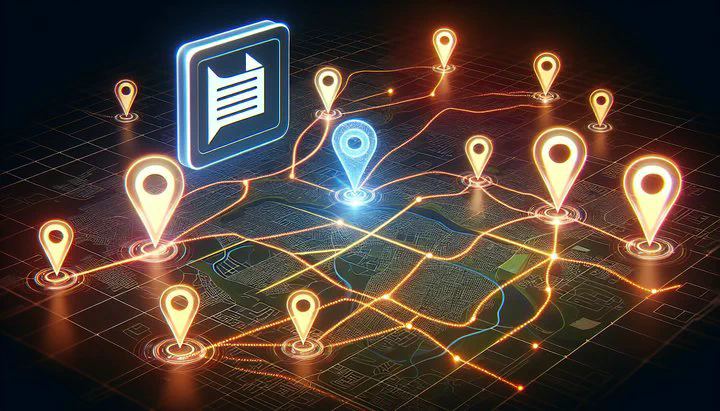
Understanding JSON and Its Use in Apps
Imagine you’re planning a big trip and have a list of places you want to visit, like cool museums or beautiful parks. How do you share this list with your map apps? That’s where JSON comes in! JSON, which stands for JavaScript Object Notation, is like a special language that apps use to talk to each other. It organizes information in a simple way, using pairs like "name": "value". Think of it like a neat list that both humans and computers can read easily.
JSON is super helpful, especially when dealing with Points of Interest (PoI). It lets you pack all your favorite spots into a format that apps can understand and display. Because JSON is lightweight and flexible, it doesn’t take up much space and can handle all sorts of data, from your favorite restaurants to hiking trails. This adaptability is why many developers choose JSON when creating apps that need to import PoI using JSON files. By understanding JSON, you’re better prepared to share your data smoothly across different apps.
Exporting Data to Google JSON Format
When you want to import PoI into apps using JSON, getting the data in the correct format is crucial. One way to do this is by exporting data into a Google JSON file. This format is structured to work well with many popular apps that use Points of Interest data. How do you prepare your data for this format?
Start by gathering all the PoI data you want to use, like a list of places important for a project. Then, tools like Google Maps can help you organize this data. With Google My Maps, you can create a map and export this data into a Google JSON file. Usually, this involves clicking an “Export” button and selecting the JSON format. This ensures that your data is structured correctly, so when you try to import very important PoI into some apps by using a Google export JSON format, it works seamlessly.
Remember, not all JSON files are the same. The structure of Google JSON might differ from other types, like GeoJSON. Simply renaming a GeoJSON file won’t work since the structure is different. You need to make sure your data is exported correctly from the start. Export tools and software can guide you through this process, helping you avoid common errors.
By understanding how to export data into a Google JSON file, you’re setting the stage for successful data imports into your favorite apps. This step is key to making sure your Points of Interest are ready to be shared and explored across various platforms.
Importing PoI into Apps with JSON
Once your PoI data is in a Google JSON file, it’s time to bring that information into your favorite apps. Importing PoI into apps using JSON is like unlocking a treasure chest of locations, ready to explore. How do you make sure everything goes smoothly?
First, open the app where you want to import your Points of Interest. Many popular apps, like Google Maps or QGIS, have features that let you easily import JSON files. Look for an “Import” or “Add Data” option in the app’s menu. This is your gateway to bringing the JSON file into the app.
Next, follow the app’s steps to find and select your Google JSON file. Once selected, the app will read the data and display your Points of Interest on the map. If you try to import very important PoI into some apps by using a Google export JSON format, pay attention to any settings the app suggests. Some apps might let you change how the data appears, like adjusting icons or labels.
Remember, some apps might have specific requirements for importing JSON files. Make sure your Google JSON file is correctly structured, as this can affect the import process. If something doesn’t work as expected, double-check the file format. Simply renaming a GeoJSON file won’t work since the structure is different from Google JSON.
By following these steps, you’ll be able to import PoI into apps using JSON with ease. With your Points of Interest successfully imported, you can now explore, analyze, and share your data within the app.
Troubleshooting JSON Import Issues
Sometimes, even when you try to import PoI into apps using JSON, things don’t go as planned. Don’t worry—troubleshooting is part of learning! Let’s look at some common problems and how you can solve them.
One issue might be the difference in file structures between GeoJSON and Google JSON. If you try to import a file and it doesn’t work, the app might not read the structure. Simply renaming a GeoJSON file won’t work since the structure is different. Make sure your data is exported in the correct Google JSON format from the start. Use tools or software that help ensure the data is structured properly.
Another problem is getting an error message that says the file can’t be read or is invalid. This usually happens when there are small mistakes in the JSON code, like missing commas or brackets. To solve this, carefully check your JSON file for any typos or errors. Online validators can help you find and fix these mistakes quickly.
Sometimes, the app might import the file, but the Points of Interest don’t show up correctly on the map. This could be because the app has specific requirements for displaying data. Double-check the app’s settings and make sure you’ve followed all the steps for importing. If the app allows, you might need to adjust how the data is displayed, like changing icons or labels for better visibility.
By understanding these common issues and knowing how to address them, you’ll become more confident in handling JSON files. Troubleshooting is a chance to learn and improve your skills as you continue to import PoI into apps using JSON.
Exporting Files for Other Map Software
As you dive deeper into managing Points of Interest, you might need to use different map software. Each platform might require its own specific file format, which means you have to know how to export a file that uses the right structure to import them into other map software. Let’s explore how to do this effectively.
Not all map software uses the same JSON format. While Google JSON is great for many apps, others might require formats like GeoJSON or KML. The key is to identify which format your chosen software accepts. For instance, if you’re working with a tool like QGIS, it might prefer GeoJSON. This is why simply renaming a GeoJSON file won’t work since the structure is different from Google JSON.
To export your data, use a tool that can convert your PoI data into the required format. Many online converters allow you to upload your Google JSON file and choose the output format, such as GeoJSON. These tools help ensure the structure of your file is compatible with the map software you want to use.
When exporting your data, pay attention to any additional settings or options that might be available. Some software might allow you to customize how the PoI data is formatted, such as including additional metadata or changing coordinate systems. These options can be crucial for ensuring that your data is not only compatible but also optimized for the new platform.
By mastering the process of exporting files for various map software, you enhance your flexibility in using different tools. This skill is especially valuable if you’re involved in projects that require collaboration across multiple platforms. As you continue to learn, you’ll become adept at ensuring your PoI data is always ready to be imported and utilized, no matter which map software you choose.
Conclusion
Understanding how to import PoI into apps using JSON opens up a world of possibilities for exploring and sharing data. By learning to export data into a Google JSON file and navigating the challenges of different file formats, you empower yourself to use data in new and exciting ways. Keep experimenting with these skills, and you’ll become a more confident and capable data explorer. Happy mapping!