Unwanted Label Duplication in QGIS
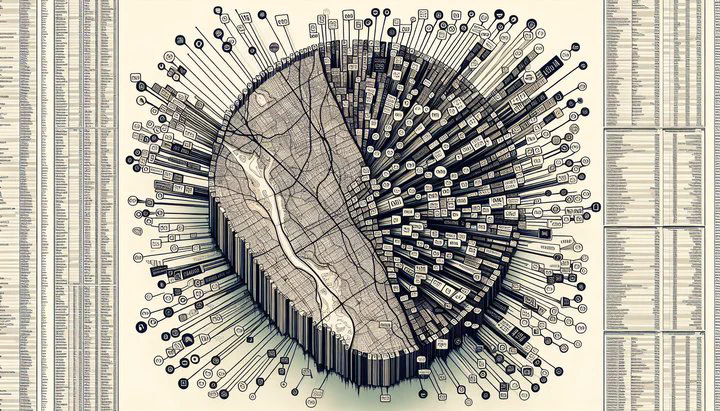
Unwanted Label Duplication in QGIS
Have you ever been frustrated by labels duplicating on your QGIS maps? You’re not alone. This common issue can make maps look messy and hard to read. But don’t worry, we’ll help you understand why this happens and how you can fix it.
Understanding Label Duplication in QGIS
When you work with maps in QGIS, you might see the same label appear many times. This often happens when revealing features from different groups, leading to unwanted label duplication when revealing features from other group. Imagine having several layers, each showing different types of roads. If these layers aren’t set up right, you might see two of each label for these overarching features, like street names, pop up all over your map. This makes it harder for people to understand your map.
The impact of unwanted label duplication in QGIS is significant. It makes your map hard to read, and viewers might struggle to find the information they need. For example, if labels from the overarching areas suddenly duplicate, it can be tough to figure out which label belongs to which feature. Fixing this is key to creating clear maps that show information the right way.
Understanding why label duplication happens is the first step in solving the problem. It often results from overlapping features or incorrect settings in your QGIS project. Knowing how these factors contribute to unwanted label duplication can help you identify and fix the issue. Let’s dive into the common causes of label duplication and find practical solutions to stop it.
Common Causes of Label Duplication
In QGIS, label duplication can be frustrating, especially when you’re trying to create a clear map. Here are some common reasons why unwanted label duplication might occur:
- Overlapping Features: When features overlap, QGIS might create multiple labels, making maps cluttered. For example, if two layers show the same roads, you might see two of each label for these overarching features.
- Incorrect Layer Settings: Default settings can sometimes cause duplicates. Check your layer visibility rules. If your rules aren’t set right, duplicates can happen when revealing features from other groups.
- Visibility Rules: If labels are always set to show, even when overlapping, duplicates will appear. Adjust these settings to avoid this, like turning overlapping to ‘Never Overlap’.
Understanding these causes is key to resolving unwanted label duplication in QGIS. By identifying overlapping features and adjusting settings, you can make your maps easy to read. Now, let’s look at practical solutions to prevent and resolve label duplication.
Solutions to Prevent Label Duplication
Now that we know why unwanted label duplication happens, let’s explore some practical solutions. Follow these steps to make your maps clear and easy to understand:
-
Check Layer Settings: Ensure that your visibility rules are set correctly. If you have layers showing similar data, don’t let them all display labels at the same time unless necessary.
-
Use ‘Never Overlap’: Prevent labels from stacking by turning overlapping to ‘Never Overlap’. Go to the labeling settings and select this option to stop QGIS from showing two labels for the same feature.
-
Try Data-Defined Labeling: Control label appearance based on data. Set conditions for label placement to avoid duplication when revealing features from other groups.
-
Adjust Label Priority Settings: If overlapping labels can’t be avoided, set priorities to decide which labels appear first. This way, important labels show while others might be hidden if overlap happens.
By following these steps, you can reduce unwanted label duplication in your QGIS projects. Now, let’s explore more advanced techniques for managing labels in QGIS.
Advanced Techniques for Managing Labels
Once you’ve tackled the basics, you might be ready for advanced techniques. These methods can refine your maps, ensuring they are precise and clear.
Think of data-defined labeling like setting rules for a game. You decide when and where labels pop up, just like deciding when players can move in a game. This is great for complex maps where labels from the overarching areas suddenly duplicate.
Consider using plugins like “Label Manager” or “QGIS Label Tools” to extend QGIS’s labeling capabilities. They help automate fixing unwanted label duplication when revealing features from other group.
For more control, use custom scripts. Writing scripts in Python lets you handle specific scenarios like having two of each label for these overarching features. Scripts automate tasks, ensuring labels are placed exactly where you need them.
Lastly, adjust labeling styles. Experiment with fonts, sizes, and colors to improve the look of your labels. This helps when you turn overlapping to ‘Never Overlap’, keeping your labels legible and informative.
By using these advanced techniques, you can manage label duplication and improve map clarity. Let’s see some real-world examples of these solutions in action.
Real-World Application and Examples
To see the impact of solving unwanted label duplication in QGIS, let’s look at some real-world examples. These cases show how the right techniques can transform cluttered maps into clear visuals.
Picture a city map with roads and bus routes. At first, it was hard to read because of duplicate labels. By adjusting settings and using data-defined labeling, the map became clear and easy to follow. The team fixed their layer settings and used ‘Never Overlap’ to reduce clutter and improve readability.
Another example is a wildlife conservation group mapping animal habitats. Their maps faced issues with labels from the overarching areas suddenly duplicate. By using a QGIS plugin, they automated resolving duplication and improved label placement.
These examples highlight how addressing unwanted label duplication through settings, plugins, and scripts can create informative and visually appealing maps. Whether for urban planning or environmental conservation, these techniques help you communicate data clearly.
Conclusion
Solving unwanted label duplication in QGIS is crucial for creating clear maps. By understanding the causes and following practical solutions, you can reduce clutter and improve readability. Advanced techniques like data-defined labeling, plugins, and custom scripts offer further control. Try these methods in your QGIS projects and see the difference they make in presenting your data clearly and accurately.